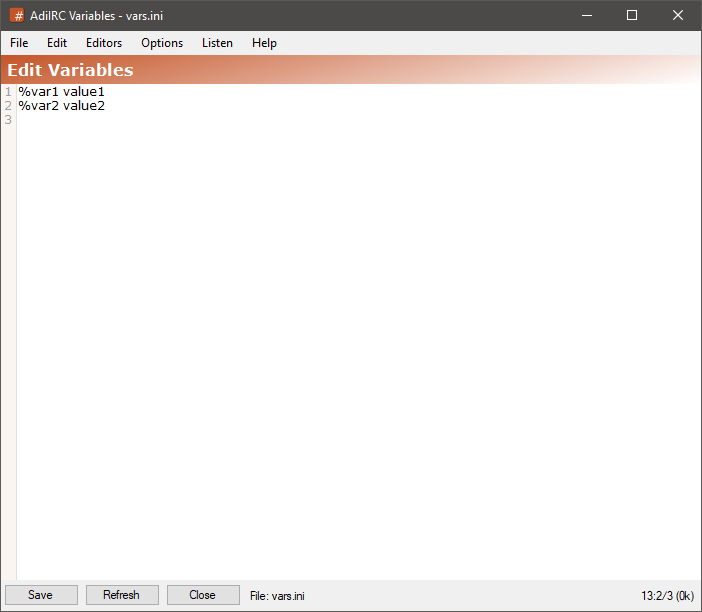
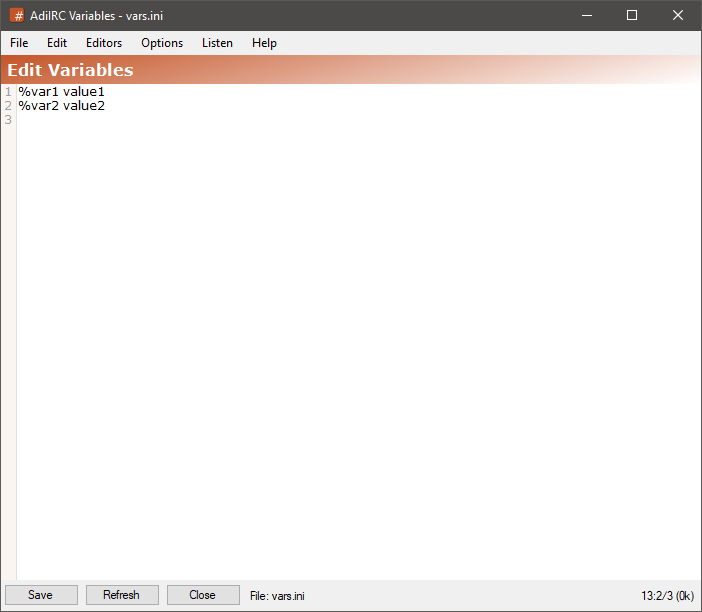
The variables editor allows adding or editing or viewing global scripting variables.
it can be opened by clicking Menubar -> Tools -> Edit Variables or by typing /edit -v.
The editor shares characteristics with all the other editors.
See also /set, /unset, /vars, $var, Editor Options.
The format of a variable is %name<whitespace><text>.
To save the current variables file to a different ini file, click the Menubar (inside the editor) -> File -> Save As menu item.
To load variables from a different ini file, click the Menubar (inside the editor) -> File -> Load menu item or use the /load command.
When loading variables using the /load, /reload or /unload command, the variables editor will be automatically updated with the new variables.
Clicking the Menubar (inside the editor) -> Edit -> Find or pressing the CTRL + F shortcut opens the search and replace panel.
You can search or search and replace using a Regular Expression by checking the Regex checkbox.
Pressing the ESCAPE key closes the search panel.
If a variables file was modified outside of the editor, it can be reloaded by clicking the Menubar (inside the editor) -> File -> Reload menu item or by pressing the F5 shortcut or by typing /reload.
If variables has been changed while the editor was open, pressing the Refresh button will update the editor.
Note: this removes any unsaved changes.
The font of the editor can be changed by clicking the Menubar (inside the editor) -> File -> Change Font menu item.
Note: only truetype fonts can be used.