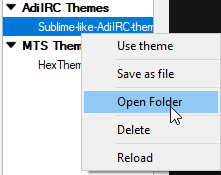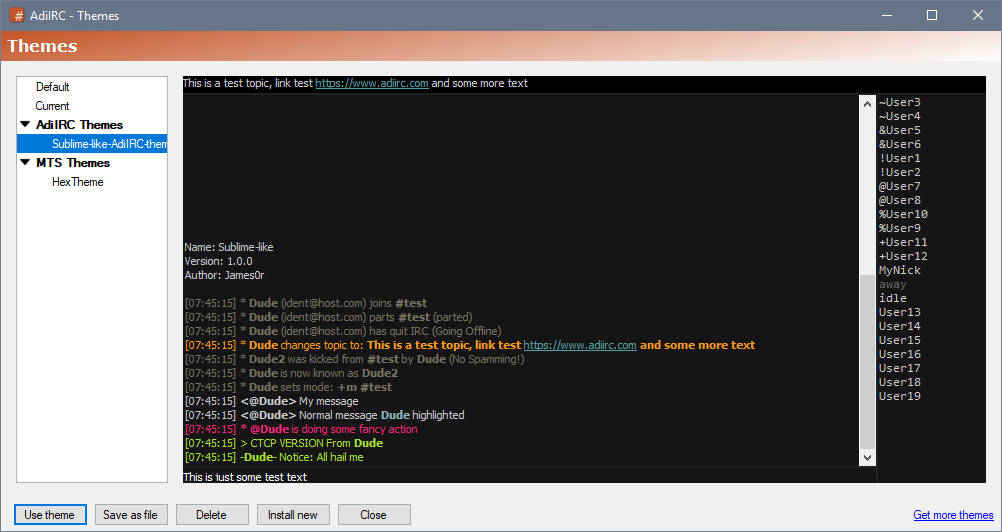
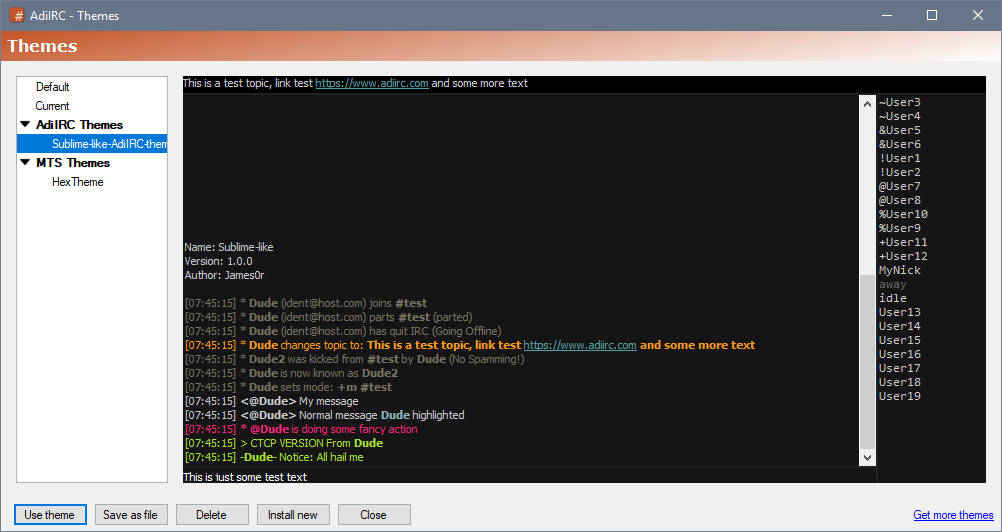
Themes Manager allows installing/saving/using themes.
It can be opened by clicking Menubar -> File -> Themes or by typing the command /themes in the Editbox.
Note that AdiIRC supports two different types of themes, AdiIRC Themes and the more advanced mIRC Theme Standard (MTS).
The default AdiIRC theme/colors.
The current theme/color settings which can be exported as a new theme file.
List of installed AdiIRC themes.
List of installed mIRC Theme Standard (MTS) themes, which are advanced themes for changing both colors and default text output.
Clicking a theme shows a preview of how it would look when applied.
Changes the current theme to the currently selected theme by opening the Apply Theme Dialog.
Saves the currently selected theme to a new theme file or location by opening the Save Theme Dialog.
Deletes the currently selected theme.
Opens a open file dialog to allow importing a AdiiRC theme or MTS theme into the AdiIRC theme folder.
Opens the themes forum in the browser.
Pressing the F5 key updates the Themes Manager with any changes in the Themes folder.
Right-click the theme and click Open Folder.