Editor Options » History » Revision 3
« Previous |
Revision 3/4
(diff)
| Next »
Per Amundsen, 03/26/2021 09:29 PM
- Table of contents
- Editor Options
Editor Options¶
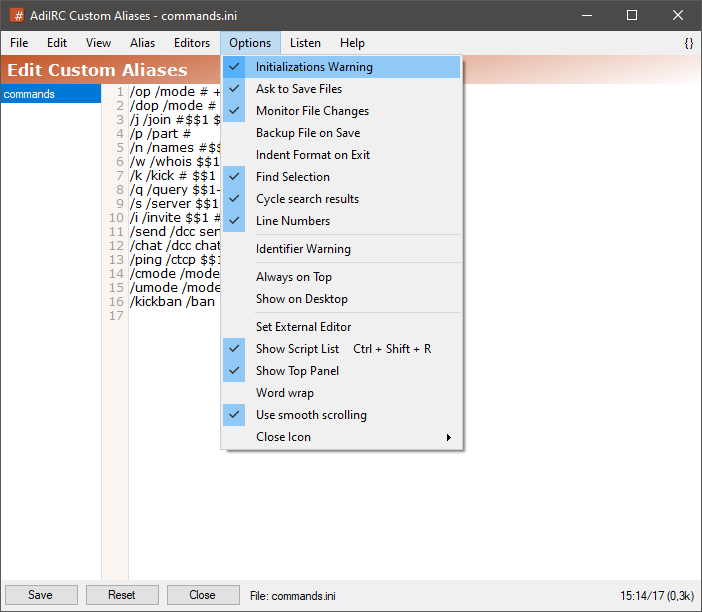
There are various options in the Editor which affects various features.
Initialization warning¶
If enabled, loading new scripts in the Script Editor}} which contains a [[on START or on LOAD event will ask to execute these events.
Ask To Save Files¶
If enabled, AdiIRC will ask before closing a editor if there are unsaved changes.
Monitor File Changes.¶
if enabled, AdiIRC will monitor all loaded vars/users/menu/aliases/script files for file changes and ask for confirmation before reloading them.
Backup Files On Save¶
If enabled, AdiIRC will first write to a temporary file the copy the temporary file over the target file.
Indent Format On Exit¶
If enabled, AdiIRC will perform check bracket on the file when the edit is closed.
The check bracket feature indents the code with whitespaces according to the bracket { } level and displays a warning if there are mismatched number of brackets. (the warning is suppressed on closing)
This:
alias myalias {
command1
command2
if (1 == 1) {
command3
command4
}
}
becomes this:
alias myalias {
command1
command2
if (1 == 1) {
command3
command4
}
}
Find Selection¶
if enabled, the current selection text will be searched in the search panel when clicking the Menubar (inside the editor) -> Edit -> Find menu item or when pressing the CTRL + F shortcut.
Cycle search results¶
if enabled, AdiIRC will continue searching from the top when there are no new matches in the search panel, otherwise it stops searching.
Line Numbers¶
Enables or disables the line numbers panel in the editor.
Identifier Warning¶
If enabled, AdiIRC will show a scripting error/warning when a identifier is used which doesn't exist.
See also $~.
Always On Top¶
If enabled, the editor will always be on top of other windows.
Show On Desktop¶
If enabled, the editor will be shown on the desktop as a stand alone window and have a taskbar icon, otherwise it will be floated/glued to the AdiIRC main window.
Set External Editor¶
Set a external program/editor to open the file with when clicking the sidebar file menu -> Open in External Editor.
Show Scripts List.¶
Enables or disables the sidebar file list. The list can also be accessed from the Menubar (inside the editor) -> View.
Show Top Panel¶
Enables or disables the Top panel underneath the Menubar (inside the editor).
Word wrap¶
Enables or disables word wrapping in the editor.
Use smooth scrolling¶
Enables or disables smooth scrolling in the editor.
Close Icon¶
Off - Disables the close icon in the sidebar list.
On Hovering - Show the close icon in the sidebar list only when hovering a file.
Active - Show the close icon in the sidebar list for the active file only.
Always - Always Show the close icon in the sidebar list for all files.
Updated by Per Amundsen almost 5 years ago · 4 revisions