Logs Dialog » History » Revision 12
« Previous |
Revision 12/19
(diff)
| Next »
Per Amundsen, 07/27/2018 06:56 AM
- Table of contents
- Logs Manager
Logs Manager¶
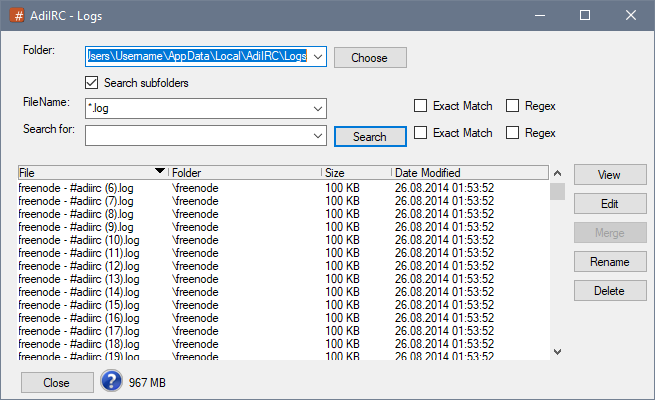
Logs Manager allows searching through all log files for matching patterns.
Folder¶
The folder to search which by default is the Log folder set in Options -> Logging -> Log Folder.
Serach subfolders¶
If enabled, all subfolders in the Folder is searched as well.
FileName¶
The filename pattern to match, either a wildcard or a regular expression if Regex is checked.
Search for¶
The pattern to search for, either a wildcard or a regular expression if Regex is checked.
Exact match¶
When enabled, searches using a case-sensitive match.
View¶
Opens the log file in the log viewer.
Edit¶
Opens the log in the custom external editor. (Notepad by default, can be changed in Script Editor -< Options -> Set External Editor)
Merge¶
Merges the selected log files into one big file and optionally delete the original files.
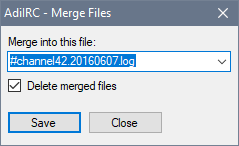
Renamed¶
Rename the log file.
Delete¶
Deletes the log file.
Opening the folder where the logfile resides.¶
Right-click the logfile and click Open Folder.
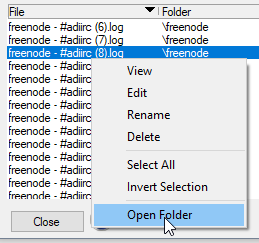
Save/Restore items¶
When the logs manager closes, the window size/position/state, datagrid columns sizes, the sorted datagrid column and the sort direction, the recently used folders, filenames and search text is saved and then restored the next time the log manager is opened.
Clear saved items¶
Right-click the Folder/FileName/Search for dropdown and click Clear All.
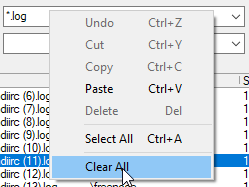
Updated by Per Amundsen over 7 years ago · 19 revisions