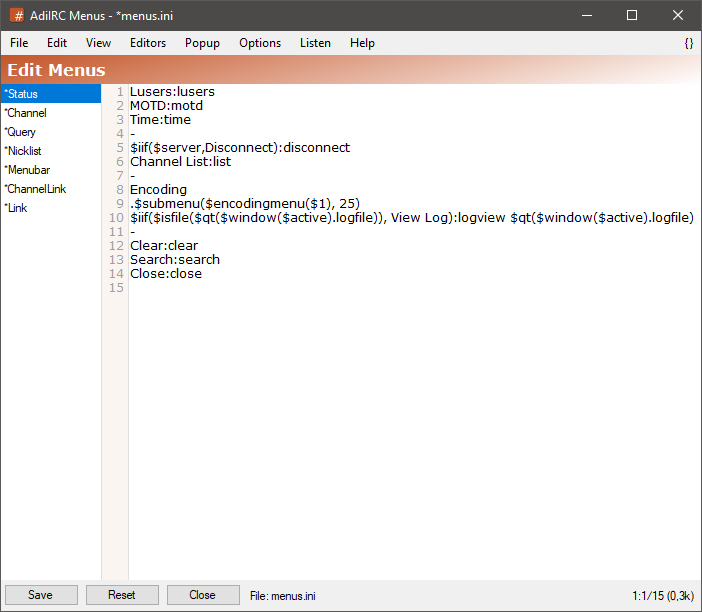
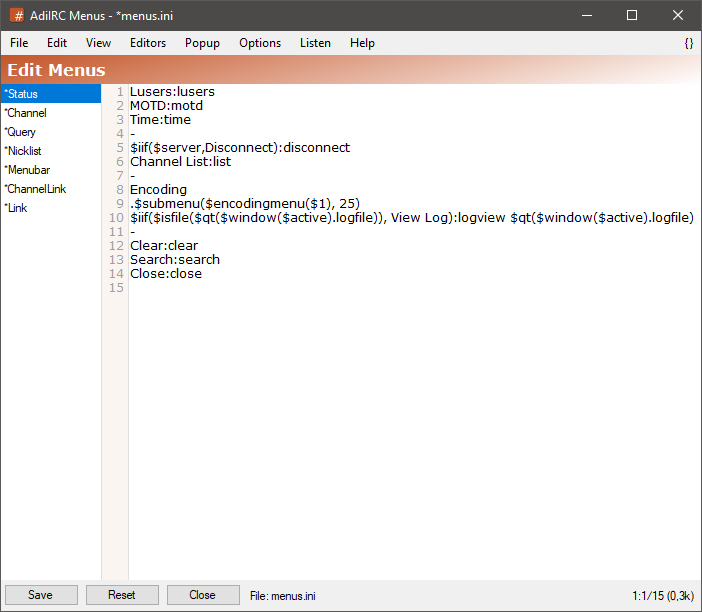
The menu editor allows editing various context menus in AdiIRC.
it can be opened by clicking Menubar -> Tools -> Edit Menus or by pressing the ALT + P shortcut or by typing /edit -m.
The editor shares characteristics with all the other editors.
See also Scripting Menus, Editor Options.
When no menu ini file exists, AdiIRC internally uses some defaults menus. When opening the menu editor in this case, AdiIRC inserts the defaults into the editor and all the menu sections are marked as being edited/not saved, saving the menus once creates the menu ini file and the marking goes away.
Edit the Server Windows right-click menu.
Edit the Channel Windows right-click menu.
Edit the Private Windows right-click menu.
Edit the Nicklist right-click menu.
Edit the Menubar Commands menu.
Edit the Text Area #channel link right-click menu.
Edit the Text Area link/url right-click menu.
To save the current menu items to a different ini file, click the Menubar (inside the editor) -> File -> Save As menu item.
To load menu items from a different ini file, click the Menubar (inside the editor) -> File -> Load menu item or use the /load command.
When loading menu items using the /load or /unload command, the menu editor will be automatically updated with the new menu items.
Clicking the Menubar (inside the editor) -> Edit -> Find or pressing the CTRL + F shortcut opens the search and replace panel.
You can search or search and replace using a Regular Expression by checking the Regex checkbox.
Pressing the ESCAPE key closes the search panel.
Checking for balanced brackets can be done by clicking the {} menu item to the far right of the Menubar (inside the editor) or by pressing the CTRL + H shortcut.
If a menu ini file was modified outside of the editor, it can be reloaded by clicking the Menubar (inside the editor) -> File -> Reload menu item or by pressing the F5 shortcut or by typing /reload.
Clicking the reset button resets the current selected menu section to the default menus for that section.
The Popup menu item in the Menubar (inside the editor) can be used to show how the menu items will be shown in the real menu.
The font of the editor can be changed by clicking the Menubar (inside the editor) -> File -> Change Font menu item.
Note: only truetype fonts can be used.