- Table of contents
- Nicklist Buttons Editor
Nicklist Buttons Editor¶
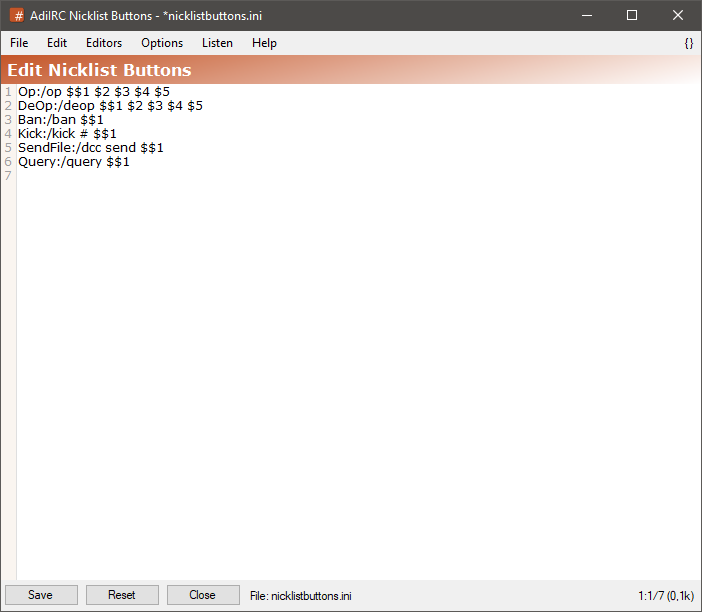
The nicklist buttons editor allows adding or editing or viewing nicklist buttons.
it can be opened by clicking Menubar -> Tools -> Edit Nicklist Buttons or by typing /edit -i.
The editor shares characteristics with all the other editors.
See also Editor Options.
Nicklist Buttons format¶
The format of a nicklist button is <text><colon><command>.
If using multiline commands, the format becomes:
<text><colon>{
/command1
/command2
...
}
Saving nicklist buttons to a different ini file¶
To save the current nicklist buttons file to a different ini file, click the Menubar (inside the editor) -> File -> Save As menu item.
Loading nicklist buttons from a different ini file¶
To load nicklist buttons from a different ini file, click the Menubar (inside the editor) -> File -> Load menu item.
Search/replace text¶
Clicking the Menubar (inside the editor) -> Edit -> Find or pressing the CTRL + F shortcut opens the search and replace panel.
You can search or search and replace using a Regular Expression by checking the Regex checkbox.
Pressing the ESCAPE key closes the search panel.
Refreshing a nicklist buttons file¶
If nicklist buttons has been changed while the editor was open, pressing the Refresh button will update the editor.
Note: this removes any unsaved changes.
Font¶
The font of the editor can be changed by clicking the Menubar (inside the editor) -> File -> Change Font menu item.
Note: only truetype fonts can be used.
Colors¶
Updated by Per Amundsen almost 5 years ago · 1 revisions