- Table of contents
- Quick Connect Dialog
Quick Connect Dialog¶
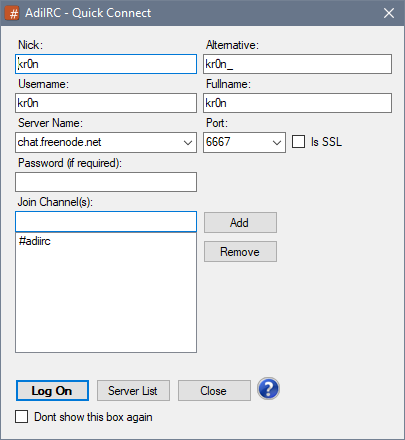
The quick connect dialog lets you quickly join a IRC network and a channel, it is shown when AdiIRC starts, by typing /quickconnect or from Server -> Quick connect in the Menubar.
The dialog has a minimal amount of options, if more options is needed, use the Serverlist.
These options can also be changed in Options -> Quick Connect.
Nick¶
Then nick you want to others to see you as.
Alternative¶
An alternative nick in case the primary nick is in use.
Username¶
Username to use when logging on to a IRC network, if Identd is disabled, this will also be your Identd username.
Username is also used to log on to ZNC servers.
Normally this can be set to the same as your Nick, can also be set to blank.
Fullname¶
The fullname to display when another user looks you up with /whois.
Can be left blank.
Server Name¶
The host/server name of the server you want to connect to.
Usually something like irc.network.com.
Port¶
The port of the server you want to connect to.
+port can be used to connect to SSL/TLS servers, *port can be used to connect using STARTTLS.
Is SSL¶
Check this box If the port you want to connect to is using SSL/TLS
Password (if required)¶
Password to use for logging on to ZNC or other servers which requires password.
Should be blank in most cases.
Join Channel(s)¶
List of channels to join when connecting to this server. (Channel passwords can be entered with a space, #chan1 password)
Server List¶
Opens the Serverlist.
Don't show this box again¶
If enabled, quick connect will not be shown when AdiIRC starts.
Connecting¶
Click the Log on button to connect to the server in the current server window.
To open in a new server window, press SHIFT while clicking the Log on button. (Depending if Options -> Windows -> Open server history/favorites/quick connect in a new window is enabled or disabled)
Updated by Per Amundsen almost 5 years ago · 33 revisions