Treebar Options » History » Revision 8
« Previous |
Revision 8/35
(diff)
| Next »
Per Amundsen, 09/08/2016 11:08 PM
- Table of contents
- Treebar Options
- Font
- Font weight Server
- Font weight Channel
- Font weight Private
- Font weight Tool
- Font weight Notify
- Font weight Folder
- Font weight for Prefix
- Font weight for Your
- Font weight for ChanOwner
- Font weight for ChanAdmin
- Font weight for ChanOps
- Font weight for HalfOps
- Font weight for Voice
- Font weight for Normal
- Notify List
- Spacing
- Strip status prefix
- Your prefix follows status color
- Nicklist follows selected channel
- Show Nicklist
- Show left to right scrollbar
- Use Folders
- Show Count
- Show window icons
- Show unread count
- Only show unread messages count
- Use system menu
- Show nick name
- Show network name
Treebar Options¶
Font¶
Select font and font size for Treebar.
Font weight Server¶
Select font weight to use for server windows.
Font weight Channel¶
Select font weight to use for channel windows.
Font weight Private¶
Select font weight to use for private windows.
Font weight Tool¶
Select font weight to use for tool windows such as /rawlog and monitor panels.
Font weight Notify¶
Select font weight to use for Notify list nicks in Treebar.
Font weight Folder¶
Select font weight to use for folders.
Font weight for Prefix¶
if Treebar Nicklist is enabled, select the font weight to use for drawing the prefix/channel mode characters (@%+).
Font weight for Your¶
if Treebar Nicklist is enabled, select the font weight to use for drawing your own nick.
Font weight for ChanOwner¶
if Treebar Nicklist is enabled, select the font weight to use for drawing channel owners (&).
Font weight for ChanAdmin¶
if Treebar Nicklist is enabled, select the font weight to use for drawing channel admins (!).
Font weight for ChanOps¶
if Treebar Nicklist is enabled, select the font weight to use for drawing channel operators (@).
Font weight for HalfOps¶
if Treebar Nicklist is enabled, select the font weight to use for drawing channel half operators (%).
Font weight for Voice¶
if Treebar Nicklist is enabled, select the font weight to use for drawing channel users with voice (+).
Font weight for Normal¶
if Treebar Nicklist is enabled, select the font weight to use for normal channel users.
Notify List¶
If set to "All", all notify nicks will be visible in the Treebar, if set to "Online", only online notify nicks will be visible, otherwise no nicks will be visible.
Spacing¶
Sets the number of pixel between each node in the Treebar. (Divvied by 2)
Strip status prefix¶
If enabled, prefix/channel mode characters (@%+) will now be drawn in the Treebar Nicklist.
Your prefix follows status color¶
If enabled, your prefix/channel mode color will follow the global prefix/channel mode color instead of "Your" color.
Enabled:
@Nick
Disabled:
@Nick
Nicklist follows selected channel¶
If enabled, the Treebar Nicklist will be collapsed for all channels except the active channel.
Show Nicklist¶
Enables or disables the Treebar Nicklist.
Show left to right scrollbar¶
Enables or disables the horizontal scrollbar.
Use Folders¶
Enables or disables the Treebar folder groups.
Can also be enabled/disabled from the Treebar right click menu.
Show Count¶
Enables or disables the Treebar folder groups count.
Can also be enabled/disabled from the Treebar right click menu.
Show window icons¶
Enables or disables the window icons in the Treebar.
Show unread count¶
Enables or disables the Treebar unread messages count.
Can also be enabled/disabled from the Treebar right click menu.
Only show unread messages count¶
If enabled, will only show actual messages (excluding system messages such as join/part etc) in the unread messages count.
Use system menu¶
If enabled, right clicking a window in Treebar will shows the system menu, otherwise it will show the scripted window menu.
Enabled:
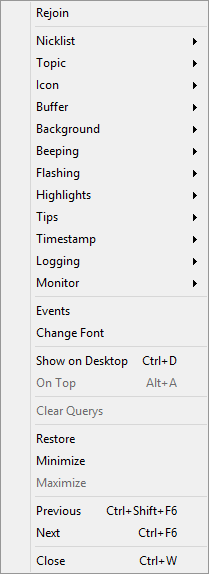
Disabled:
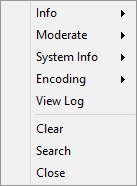
Show nick name¶
Shows the current nick on the Server node.
Show network name¶
Shows the current network name on the Server node.
Updated by Per Amundsen over 9 years ago · 35 revisions