Quits Dialog » History » Revision 2
« Previous |
Revision 2/3
(diff)
| Next »
Per Amundsen, 03/27/2021 05:26 AM
- Table of contents
- Quits Editor
Quits Editor¶
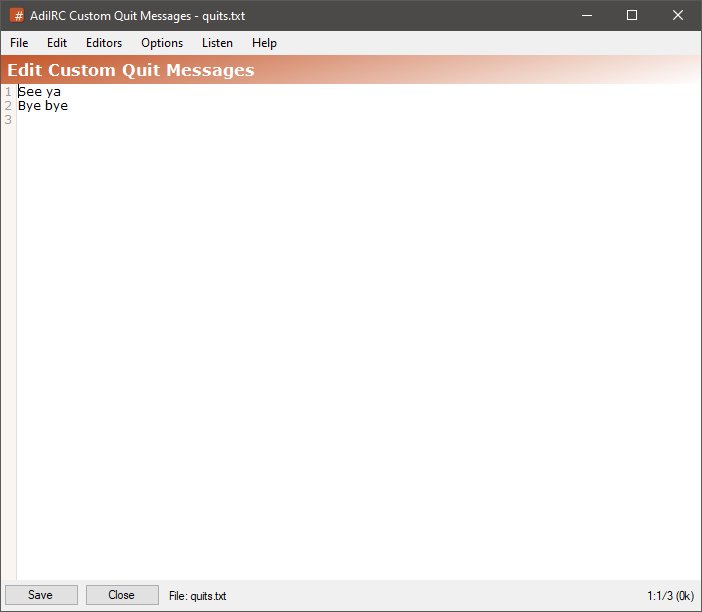
The quits editor allows adding or editing or viewing custom/random quit messages.
it can be opened by clicking Menubar -> Tools -> Edit Slaps or by typing /edit -q.
The editor shares characteristics with all the other editors.
See also /slap, Editor Options.
Quits format¶
Identifiers in the message is evaluated.
Saving quits to a different file¶
To save the current quits file to a different file, click the Menubar (inside the editor) -> File -> Save As menu item.
Loading quits from a different file¶
To load quits from a different file, click the Menubar (inside the editor) -> File -> Load menu item.
Search/replace text¶
Clicking the Menubar (inside the editor) -> Edit -> Find or pressing the CTRL + F shortcut opens the search and replace panel.
You can search or search and replace using a Regular Expression by checking the Regex checkbox.
Pressing the ESCAPE key closes the search panel.
Font¶
The font of the editor can be changed by clicking the Menubar (inside the editor) -> File -> Change Font menu item.
Note: only truetype fonts can be used.
Colors¶
Updated by Per Amundsen over 4 years ago · 3 revisions