Rawlog Dialog » History » Revision 16
« Previous |
Revision 16/25
(diff)
| Next »
Per Amundsen, 02/13/2017 07:43 AM
- Table of contents
- Rawlog Dialog
Rawlog Dialog¶
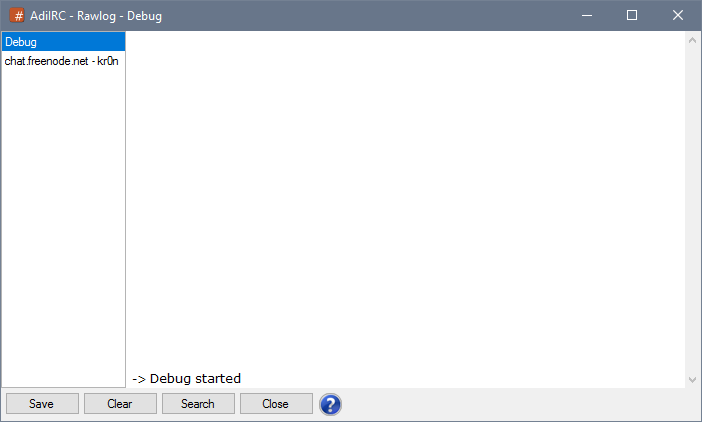
The Rawlog dialog is used to debug AdiIRC and/or monitor raw IRC messages from/to IRC servers.
Rawlog can be opened from Menubar -> File -> Rawlog or by typing /rawlog.
The rawlog will automatically re-open if it was open the last time AdiIRC was closed.
By default only new debug/raw messages will be added, a buffer can be kept in memory by typing /setoption Misc RawlogBuffer N .. where N is the number of lines to keep. (setting N to 0 disables the buffer)
See also /rawlog, /debug, Scripts Debug.
Debug tab¶
The debug tab in the right listbox shows AdiIRC debug data.
Server tabs¶
Each open server will have it's own tab in the listbox, it will list all incoming/outgoing raw IRC messages from/to the IRC server.
It can be useful for finding out if raw messages are being sent/received properly.
Outgoing messages are marked with the -> prefix, and incoming messages are marked with the <- prefix.

Save Rawlog¶
The data from a tab can be saved to a file by clicking the Save button.
Clear Rawlog¶
To clear the data from a tab click the Clear button.
Search Rawlog¶
The Rawlog can be searched by clicking the Search button or by pressing CTRL + F.
Attach/Detach Rawlog¶
Rawlog can be attached to become a regular MDI window or detached to become a desktop window by pressing CTRL + D.
Rawlog Treebar priority¶
To make Rawlog the first visible window in the Treebar/Switchbar, add Rawlog at the top of Options -> Windows Options -> Window Order.
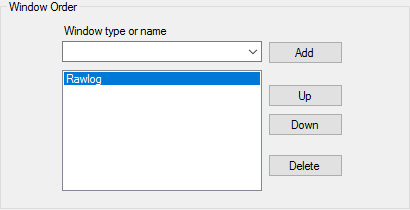
Timestamps¶
Timestamps can be added using /rawlog with the -t parameter.
Listbox width¶
The Listbos can be resized by dragging the border between the Listbox and the text area, the width is saved.
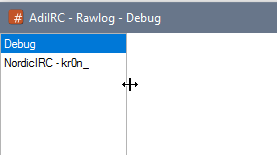
Updated by Per Amundsen almost 9 years ago · 25 revisions