Serverlist Dialog » History » Revision 3
« Previous |
Revision 3/23
(diff)
| Next »
Per Amundsen, 09/19/2016 07:29 PM
- Table of contents
- Serverlist
Serverlist¶
The Serverlist allows you to add your networks/servers, add your information, network options, setup channels to join and run commands when it connects.
Search/Filter Networks¶
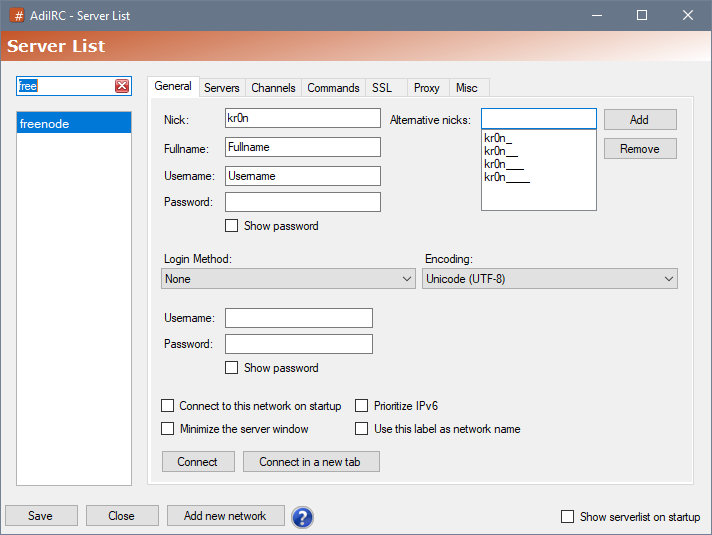
In the left corner you can type the name of the network to quickly filter it into view.
Favorites¶
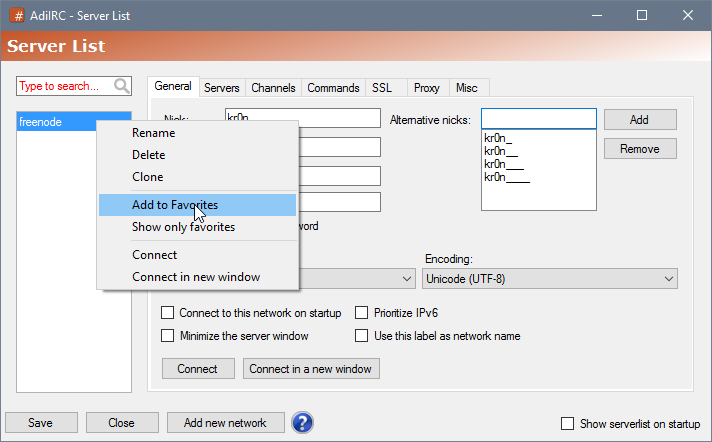
You can add a networks to the favorites by right-click it and chose "Add to Favorites", you can also enable "Show only Favorites" to hide all networks not in your favorites list.
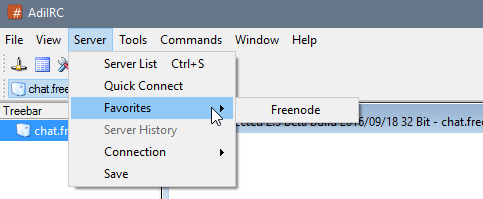
Favorites networks can also be accessed from the Server -> Favorites menu in the AdiIRC Menubar.
General¶

Nick¶
The nickname you want others to see you as.
Fullname¶
The fullname to display when another user looks you up with /whois.
Can be left blank.
Username¶
Username to use when logging on to a IRC network, if Identd is disabled, this will also be your Identd username.
Username is also used to log on to IRC bouncers or through SASL/nickserv.
Normally this can be set to the same as your Nick, can also be set to blank.
Password¶
Password to use when loogging on to a IRC bouncers or through [[SASL]/nickserv].
Alternative nicks¶
List of alternative nicks to use when the main nick is in use.
Login Method¶
Login Method to use when logging on to IRC bouncers or through SASL/nickserv.
Encoding¶
Encoding to use on this network, this should almost always be Unicode (UTf-8).
Connect to this network on startup¶
IF enabled, AdiIRC will connect to this network on startup.
Prioritize IPv6¶
If enabled, AdiIRC will prioritize IPv6 addresses found in the hostname of the server when conning.
Minimize the server window¶
If enabled, AdiIRC will minimize the server window when connecting.
Use this label as the network name¶
If enabled, AdiIRC will show the name you gave this network in the Treebar/Switchbar.
Connect¶
When clicked, AdiIRC will connect to this network in the current open server window inside AdiIRC.
Connect in a new window¶
When clicked, AdiIRC will connect to this network in the a new server window/tab inside AdiIRC.
Show serverlist on startup¶
If enabled, the Serverlist will be shown when AdiIRC starts.
Add new network¶
When clicked, a dialog will popup that asks for the name of the network you want to add, you can also selected a template for some well known networks, which will add the correct hostname and port.
Updated by Per Amundsen over 9 years ago · 23 revisions