Treebar Options » History » Revision 30
« Previous |
Revision 30/35
(diff)
| Next »
Per Amundsen, 06/16/2019 08:24 PM
- Table of contents
- Treebar Options
- Notify List
- Close Icon
- Show
- Spacing
- Strip status prefix
- Your prefix follows status color
- Nicklist follows selected channel
- Show Nicklist
- Show top to bottom scrollbar
- Show left to right scrollbar
- Use Folders
- Show Count
- Show window icons
- Use system menu
- Scroll mouse-wheel to change windows
- Show nick name
- Show network name
- Show arrow icons
- Use full width right click
- Show tooltips
- Show highlights on collapsed networks
- Collapse other servers except active
- Show unread count
- Only show unread messages count
- Show unread messages based on scroll position
Treebar Options¶
See also /treebar.
Notify List¶
If set to "All", all notify nicks will be visible in the Treebar, if set to "Online", only online notify nicks will be visible, otherwise no nicks will be visible.
See also /notify, $notify, Notify Options.
Close Icon¶
If set to "Off", no close icon will be visible.
If set to "On hovering", a close icon will be visible when hovering a Treebar node associated with a window.
If set to "Always", all Treebar nodes associated with a window will have a close icon.
If set to "Active", The current selected Treebar node associated with a window will have a close icon.
Show¶
If set to Normal, displays a tree hierarchy with custom icons.
If set to Flat, displays a flat list with custom icons.
If set to Lines, displays a tree hierarchy with connecting lines and fixed plus/minus icons.
The icon can be changed from Options -> Icons.
Spacing¶
Sets the number of pixel between each node in the Treebar. (Divied by 2)
Strip status prefix¶
If enabled, prefix/channel mode characters (@%+) will now be drawn in the Treebar Nicklist.
Your prefix follows status color¶
If enabled, your prefix/channel mode color will follow the global prefix/channel mode color instead of "Your" color.
Enabled:
@Nick
Disabled:
@Nick
Nicklist follows selected channel¶
If enabled, the Treebar Nicklist will be collapsed for all channels except the active channel.
Show Nicklist¶
Enables or disables the Treebar Nicklist.
Show top to bottom scrollbar¶
Enables or disables the vertical scrollbar.
Show left to right scrollbar¶
Enables or disables the horizontal scrollbar.
Use Folders¶
Enables or disables the Treebar folder groups.
Can also be enabled/disabled from the Treebar right click menu.
Show Count¶
Enables or disables the Treebar folder groups count.
Can also be enabled/disabled from the Treebar right click menu.
Show window icons¶
Enables or disables the window icons in the Treebar.
Window icon can be changed in Options -> Icons.
Use system menu¶
If enabled, right clicking a window in Treebar will show the system menu, otherwise it will show the scripted window menu.
Enabled:
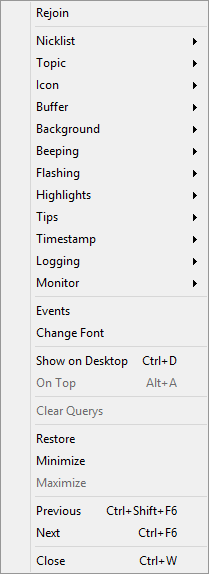
Disabled:
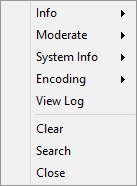
Scroll mouse-wheel to change windows¶
If enabled, hovering the Treebar and using the mouse-wheel will change the active window, otherwise SHIFT must be pressed.
Show nick name¶
Shows the current nick on the Server node.
Show network name¶
Shows the current network name on the Server node.
Show arrow icons¶
Enables or disables the arrow icons in the Treebar.
Use full width right click¶
When enabled, the Window menu instead of the Treebar menu will be showed when right-clicking a window even if the click was in a blank area.
Pressing CTRL while clicking overrides this and always shows the Treebar menu.
Show tooltips¶
If enabled, shows tooltips when hovering a window in the Treebar.
Custom tooltips can be set in Options -> Windows or through the /titlebar command.
Show highlights on collapsed networks¶
If enabled, and a Treebar network node is collapsed, it will show new message/highlight color (and unread count if enabled) for any associated channel/private window on the network node.
Collapse other servers except active¶
If enabled, other Treebar server nodes except the one belonging to the current active window will be collapsed.
Show unread count¶
Enables or disables the Treebar unread messages count.
Can also be enabled/disabled from the Treebar right click menu.
Only show unread messages count¶
If enabled, will only show actual messages (excluding system messages such as join/part etc) in the unread messages count.
Show unread messages based on scroll position¶
If enabled, messages below the current scrollbar position will be marked as unread.
Updated by Per Amundsen over 6 years ago · 35 revisions