- Table of contents
- Editbox
Editbox¶

The Editbox is where you type messages to channels and users, it can also be used to type commands.
See also Editbox Options.
Typing Commands¶
Typing a command with one forward slash /command parameters executes a built-in command, scripted identifier or a plugin command.
Typing a command with two forward slashes //command parameters evaluates the parameters before executing a built-in command, scripted alias or a plugin command.
Pressing the CTRL key while pressing ENTER allows sending commands as plain text without executing them.
Spellcheck¶
Editbox supports spellchecking, see Spellcheck for a installation guide.
History¶
The Edibox have a history of previously sent messages/commands which you can cycle through using the UP or DOWN key, if the Editbox currently have multiple lines, you must press ALT + UP / DOWN instead, this is so you can use UP / DOWN to move the cursor between the lines.
By default each Editbox have it's own history, this can be changed to using a global history for all Editboxes in Editbox Options.
Clear history¶
History can be cleared using the /clear command with the -h parameter or by using the Editbox right-click menu.
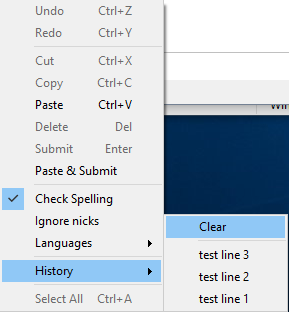
Tabcomplete¶
The Editbox supports various tab completions including nick completions using the TAB key, see Tabcomplete for more information.
See this script for tab completing spellchecking.
See also on TABCOMP.
Customization¶
See Editbox Options for available options.
The colors can be changed in Options -> Colors -> Editbox.
The font can be changed in Options -> Fonts or through the /font command.
It's possible to add padding around the Editbox in Options -> Windows -> Editbox padding.
It's possible to change colors per channel using the /editbox command.
Using scripts to extend Editbox features¶
It's possible to respond to keydown/keydown events using the on KEYDOWN and on KEYUP events.
It's possible to respond to pressing enter using the on INPUT event.
It's possible to respond to tab completion/tab key the on TABCOMP event.
Check the Scripting Forums for examples.
The /editbox command and the $editbox identifier allows retrieving or changing the Editbox text and selection.
See also $spellcheck, $editboxhistory.
Using plugins to extend Editbox features¶
Check the plugin api for the IEditbox interface and the Editbox tutorial.
Tips¶
Typing and then selecting a nick and then pressing CTRL + Space opens the nicklist menu for that nick, otherwise opens the Editbox right-click menu.
Typing /! in a Editbox restores the last line written in any Editbox.
See also Shortcuts, there are many relevant to the Editbox.
Auto replacing text¶
This script can auto replace text while typing, it also has a user interface.
Known issues¶
When typing or pasting characters not available in the specified font, they will appear as empty squares for Windows versions below 10.
When using spellchecking, the Editbox switches to a custom undo/redo stack. It is not as intelligent as the built-in stack (it only allows undo one typed character at the time), there will be some improvements in the future.
Windows build 1809 introduced a bug causing some fonts to not work properly in the Editbox, it can be fixed for now by typing /setoption Misc UseOldRtb True. (This disables emoji support in the Editbox)
Using certain characters and certain fonts may cause the Editbox to have different characters in 2 separate fonts, this is not a bug. The windows control does this to substitute characters not available in the current font, you'll see the same thing in Notepad which uses the same control.
Updated by Per Amundsen almost 5 years ago · 26 revisions