Logs viewer dialog¶
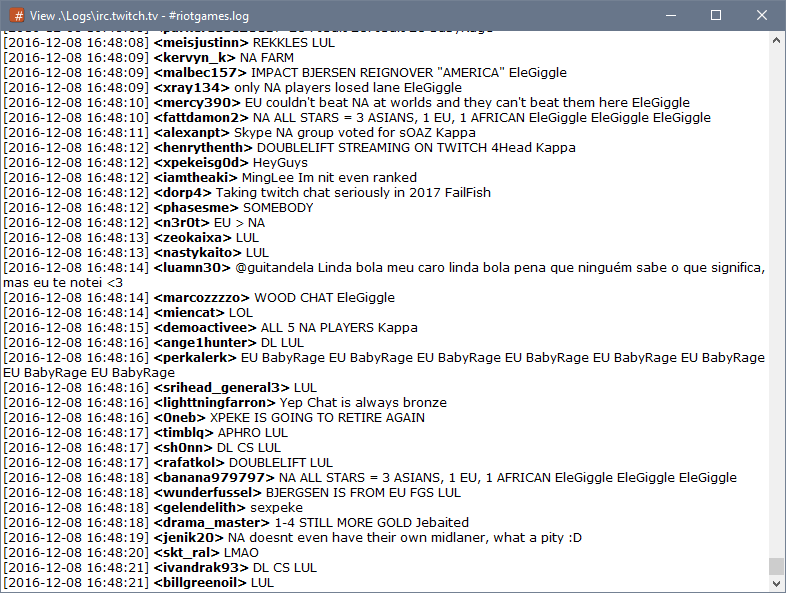
The logs viewer allows you to view log files with the original colors (if enabled).
Opening log viewer.¶
The log viewer for the current active window can be opened by typing /logview in the Editbox. The /logview command can also take a file name as a parameter.
It can also be opened by right-clicking a window in the Treebar or Switchbar -> Logging -> View.
While searching log files in the Logs Manager, clicking a filename in the search result will also open the log viewer.
Searching the log viewer.¶

To open the search panel inside the log viewer press CTRL + F or by right-clicking then clicking the Search menu item.
Reload the log file.¶
The log file can re-read by pressing the F5 key or by right-clicking then clicking the Reload menu item.
Edit log file.¶
To edit the log file in the custom external editor. (Notepad by default, can be changed in Script Editor -< Options -> Set External Editor) right-click then click the Edit menu item.
Note the file has to be manually reloaded after editing to see any changes.
Opening the folder where the log file resides.¶
To open the folder where the log files resides, right-click then clicking the Open Folder menu item.
Saving a copy of the log file¶
To save a copy of the log file, right-click then clicking the Save As menu item.
Cycle between matches¶
If the log files was opened through a Logs Manager search, you can go to the next pr previous match by pressing LEFT or RIGHT keys.
Updated by Per Amundsen over 6 years ago · 3 revisions