Menubar Control » History » Revision 12
« Previous |
Revision 12/17
(diff)
| Next »
Per Amundsen, 03/26/2021 08:18 PM
- Table of contents
- Menubar Control
Menubar Control¶

The menubar gives access to most AdiIRC features.
Hiding the menubar¶
The menubar can be hidden by clicking Menubar -> View -> Menubar or by typing /menubar off or by changing Options -> Windows -> Enable Menubar.
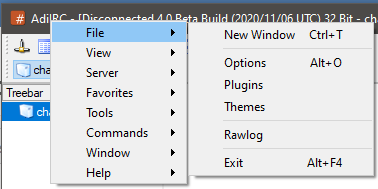
When the menubar is hidden, the menubar menu can still be accessed by right-clicking the Titlebar.
The menubar itself can be brought up by pressing the ALT key.
It can also be shown at any time/anywhere by typing /showmenu -m, which can also be associated with a shortcut.
Modifying the menubar¶
The /menubar command can be used to add/edit/remove any menu item. To have any changes persisent, put the commands in a on START script.
Modifying the Commands menubar¶
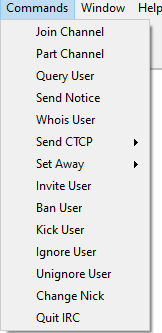
The commands menu can be modified by using the Menu Editor Dialog which can be opened by clicking Menubar -> Tools -> Edit Menus or by pressing the ALT + P shortcut.
Menus from a specific file can also be loaded using the /load command.
Window icon¶
Showing/hiding window icon can be set in Options -> Windows -> Show icon in-Menubar.
Window control icons¶
Showing/hiding window control icons (minimize/maximize/restore) can be set in Options -> Windows -> Show window icons in Menubar.
Colors¶
The menubar background/foreground colors can be set in Options -> Colors, the control icons (minimize/maximize/restore) will use the foreground color as well.
Note: Override Windows theme colors must be enabled.
Font¶
The font can be changed in Options -> Fonts & Sizes or by using the /font command.
Background image¶
A background image for the Menubar can be set in Options -> Backgrounds or by using the /background command.
Updated by Per Amundsen almost 5 years ago · 17 revisions