- Table of contents
- Messages Options
- Use timestamp
- Format
- Message prefix System
- Message prefix Ctcp
- Message prefix User
- Message prefix Emote
- Highlight matching lines when hovering nicks
- Scroll messages when typing
- Make certain part of messages bold
- Automatically copy selected text to Clipboard
- Show now talking/rejoined channel messages
- Show day changed message
- Strip mIRC tags (colors/bold/italic/underline)
- Strip mIRC tags in Topicbox
- Use unread line marker
- Use small unread line marker
- Show empty line at bottom
- ignore nicks for consecutive messages
- ignore timestamp for consecutive messages
- Ignore timestamp for consecutive times
- Show scroll icon when scrolled up
- Show line marker icon when scrolled up
- Show Scrollbar
- Show lines between messages
- Use alternative text rendering
- Split long channel/private messages
- Indent wrapped lines with [X] pixels
- Max buffer [X] lines
- Line marker size
- Spacing
- Pixel spacing
- Left border
- Bottom border
- Mouse wheel scrolls [X] lines
- Join, Parts, Quits
- Nick Column
- Tooltips
Messages Options¶
Use timestamp¶
Enables or disables the timestamp for messages.
See also /timestamp, $timestamp.
Format¶
The timestamp format to use.
See also $timestampfmt.
Message prefix System¶
The prefix to use for system messages.
See also $prefixsys.
Message prefix Ctcp¶
The prefix to use for ctcp messages.
See also $prefixctcp.
Message prefix User¶
The prefix to use for regular user messages.
Useable variables
$pnick = Channel nick with status prefix (also contains nick colors if enabled in Options -> Nick Colors).
$status = Channel status prefix. (@%+)
$nick = Channel nick.
$nnick = Channel nick with no nick color.
$target = The target channel name or private window nick.
$imagechar = Image character, can used as $imagecharEMOTE$imagechar
$nickcolor = Channel nick color (number between 0 and 99)
$rgbnickcolor = Channel nick rgb color (RRGGBB)
$linecolor = Message line color.
$rgblinecolor = Message line rgb color.
$nickicon = The icon associated with the nick.
Examples
<colorchar> means the control code for colors which can be added using CTRL + K.
<colorchar2> means the control code for rgb colors which can be added using CTRL + SHIFT + K.
$nickcolor and $linecolor can be used with the <colorchar> for creating custom colored prefixes.
$rgbnickcolor and $rgblinecolor can be used with the <colorchar2> for creating rgb colored custom prefixes.
<colorchar>$nickcolor[$nick]<colorchar> becomes [nick]
[<colorchar>$nickcolor$nick<colorchar>] becomes [nick]
The prefix is not evaluated as a script.
See also $prefixuser, Formatting Text.
Message prefix Emote¶
The prefix to use for emote messages.
Useable variables
$pnick = Channel nick with status prefix (also contains nick colors if enabled in Options -> Nick Colors).
$status = Channel status prefix. (@%+)
$nick = Channel nick.
$imagechar = Image character, can used as $imagecharEMOTE$imagechar
$nickcolor = Channel nick color (number between 0 and 99)
$rgbnickcolor = Channel nick rgb color (RRGGBB)
$linecolor = Message line color.
$rgblinecolor = Message line rgb color.
$nickicon = The icon associated with the nick.
Examples
<colorchar> means the control code for colors which can be added using CTRL + K.
<colorchar2> means the control code for rgb colors which can be added using CTRL + SHIFT + K.
$nickcolor and $linecolor can be used with the <colorchar> for creating custom colored prefixes.
$rgbnickcolor and $rgblinecolor can be used with the <colorchar2> for creating rgb colored custom prefixes.
<colorchar>$nickcolor[$nick]<colorchar> becomes [nick]
[<colorchar>$nickcolor$nick<colorchar>] becomes [nick]
The prefix is not evaluated as a script.
See also $prefixemote, Formatting Text.
Highlight matching lines when hovering nicks¶
If enabled, all lines containing the hovering nick will be highlighted.
Scroll messages when typing¶
If enabled, typing in the Editbox will scroll the message buffer to bottom if the buffer is scrolled up.
Make certain part of messages bold¶
If enabled, interesting parts of some messages like nicks, channel names will be bold.
Enabled:
Nick (nick!nick@host.com) joins #channel
Disabled:
Nick (nick!nick@host.com) joins #channel
Automatically copy selected text to Clipboard¶
If enabled, selected text in the message buffer will automatically be copied to your clipboard when you release the mouse and keyboard focus will be put on the Editbox.
If disabled, CTRL + C keyboard shortcut can be used to copy the text to the clipboard.
Show now talking/rejoined channel messages¶
If enabled, AdiIRC will show a message "Now talking in #channel" when joining a channel, and "Rejoining...", "Rejoined #channel" when rejoining channels.
Show day changed message¶
If enabled, AdiIRC will show a "Day changed to X" message in all open windows at midnight.
Strip mIRC tags (colors/bold/italic/underline)¶
If enabled, removes control codes from incoming messages.
See also $strip.
Strip mIRC tags in Topicbox¶
If enabled, removes control codes from the Topicbox.
See also $strip.
Use unread line marker¶
If enabled, shows a vertical line in the message buffer indicating new messages since you last focused the window.
Use small unread line marker¶
If enabled, the unread line marker will be shown between two messages with no extra spaces around it.
Show empty line at bottom¶
If enabled, always shows a empty line at the bottom of the message buffer.
ignore nicks for consecutive messages¶
If enabled, nicks will be hidden if the same person writes several messages in a row.
Enabled:
[42:42] <Nick1> text [42:42] text [42:42] text [42:42] text [42:42] text
Disabled:
[42:42] <Nick1> text [42:42] <Nick2> text [42:42] <Nick2> text [42:42] <Nick2> text [42:42] <Nick3> text
Indenting only works when the Nick column is enabled.
ignore timestamp for consecutive messages¶
If enabled, timestamp will be hidden if the same person writes several messages in a row.
Enabled:
[42:42] <Nick1> text
[42:42] <Nick2> text
<Nick2> text
<Nick2> text
[42:42] <Nick3> text
Disabled:
[42:42] <Nick1> text [42:42] <Nick2> text [42:42] <Nick2> text [42:42] <Nick2> text [42:42] <Nick3> text
Indenting only works when the Nick column is enabled.
Ignore timestamp for consecutive times¶
If enabled, timestamp will be hidden if the previous message have the same timestamp, e.g only show timestamp if the time has changed, regardless of nicks.
Enabled:
[42:42] <Nick1> text
<Nick2> text
<Nick2> text
<Nick2> text
[42:43] <Nick1> text
Disabled:
[42:42] <Nick1> text [42:42] <Nick2> text [42:42] <Nick2> text [42:42] <Nick2> text [42:43] <Nick1> text
Indenting only works when the Nick column is enabled.
Show scroll icon when scrolled up¶
When enabled, shows a clickable icon when the buffer is scrolled up, clicking it will scroll the buffer to the bottom.
The icon will by default switch from white to black depending on the message buffer background color.
![]()
Show line marker icon when scrolled up¶
When enabled, shows a clickable icon when the unread line marker is available but not currently in view, clicking it will scroll the buffer to the unread line marker.
The icon will by default switch from white to black depending on the message buffer background color.
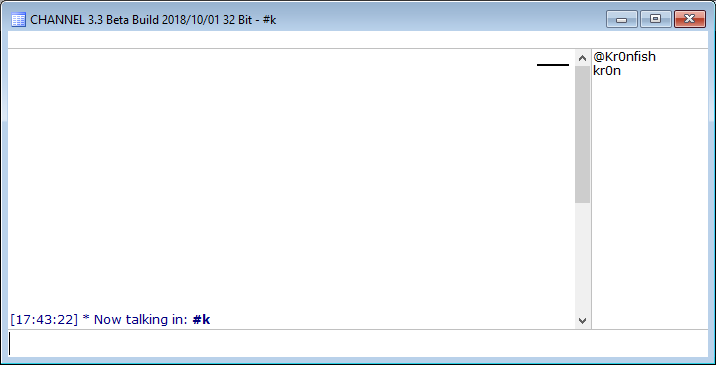
Show Scrollbar¶
If enabled, shows vertical scrollbar in the message buffer, if set to Autohide, scrollbar will be hidden until you either mousescroll or hover at the right border of the Text Area.
Show lines between messages¶
If enabled. shows horizontal lines between the messages in the message buffer.
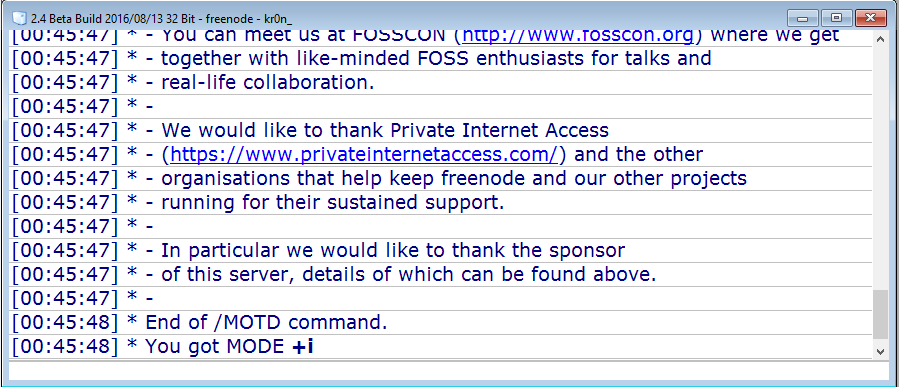
Use alternative text rendering¶
If enabled, uses a more accurate but much slower way to render text, enable if you have problems with unicode or missing glyphs with certain fonts.
Split long channel/private messages¶
If enabled, long channel/private messages will be split into smaller messages, otherwise the message is sent as is and the server might remove parts of it at the end.
Indent wrapped lines with [X] pixels¶
Indent wrapped lines in the message buffer with [X] pixels.
Max buffer [X] lines¶
Set the maximum number of scrollback lines in the message buffer.
If set to 0, unlimited number of lines.
Can also be set per window in the Switchbar/Treebar right click menu.
Line marker size¶
Sets the unread line marker size in pixels.
Spacing¶
If set to single, messages in the message buffer will use regular spacing.
If set to paragraph, messages in the message buffer will use 1.5 times spacing.
If set to double, messages in the message buffer will use 2 times spacing.
Pixel spacing¶
Sets the number of pixels between each message in the message buffer.
By making lines bigger, emoticons will also resize to be bigger.
Left border¶
Sets the left border for the message buffer in pixels.
Bottom border¶
Sets the bottom border for the message buffer in pixels.
Mouse wheel scrolls [X] lines¶
Sets the number of lines the mouse wheel scrolls inside the message buffer.
Join, Parts, Quits¶
Show short joins, parts and quits¶
If enabled, join/part/quit messages are shown using a shorter format without the channel name.
Show user addresses in joins, parts and quits¶
If enabled users ident@address is shown in join/part/quit messages.
Only show events from users active in the last [X] minutes¶
if enabled, join, part, quit, nick messages will only be shown from users who have spoken in the last [X] minutes (default 10).
Nick Column¶
Use nick column¶
Enable or disable the message buffer nick column.
See also /nickcolumn.
Enabled:
Disabled:
Expand nick column on long nicks¶
If enabled, nick column will automatically resize itself to fit long nicks.
It will not compress itself again.
Use separate left of divider background color¶
If enabled, the left side of the nick column will be drawn using the Nick column left background color set in Options -> Colors.
Nick column divider¶
If set to on, nick column divider will be visible.
If set to off, nick column divider will not be visible.
If set to autohide, nick column divider will be visible and automatically hide itself unless the mouse is hovering it.
If set to locked, nick column divider will be visible and locked to avoid accidental resize.
Nick column width¶
Set default nick column width.
If changed, will reset all column width in all windows.
Nick column divider width¶
Set the nick column divider width in pixels.
Keep in mind the allocated width for the divider is the width of a white space on the current font.
Tooltips¶
Show Tooltips¶
If enabled, hovering a nick in the Text Area will show the specified Tooltip text.
Tooltip Text¶
Text to show when Show Tooltips is enabled.
The Tooltip text will be evaluated and can contain identifiers, the variable $1 holds the nick.
Updated by Per Amundsen almost 3 years ago · 65 revisions