Options Dialog » History » Revision 21
« Previous |
Revision 21/37
(diff)
| Next »
Per Amundsen, 09/19/2016 07:46 PM
- Table of contents
- Options Dialog
Options Dialog¶
It can be opened by pressing the ALT + O hotkey, by typing /options or by opening File -> Options in the Menubar.
AdiIRC has a lot of options which can be confusing, however the defaults are good enough in most cases.
Most options are saved to the config.ini file which can be found by typing /paths -o.
See also /options, /setoption.
Search options¶
You can narrow down the option you want by typing in the Searchbox at the top, it will mark the matches with a red rectangle.
Example search for "Spacing":
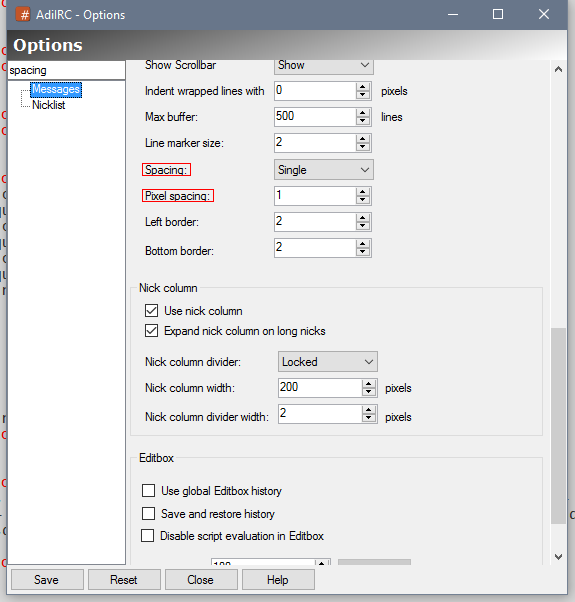
Save Options¶
You can save options by pressing the "Save" button or press CTRL + S
AdiIRC will also warn you when closing the options window if there are any unsaved changes.
Reset Options¶
You can reset all options in all tabs by clicking the "Reset" button.
If you want to reset only one tab, you can right-click it in the listbox and chose "Reset".
Help¶
Clicking the help icon, opens the help page for current selected tab with more information about each option.
Options¶
Updated by Per Amundsen over 9 years ago · 37 revisions