Options Dialog » History » Revision 32
« Previous |
Revision 32/37
(diff)
| Next »
Per Amundsen, 05/24/2018 07:34 AM
Options Dialog¶
AdiIRC has a lot of options which can be confusing, however the defaults are good enough in most cases.
It can be opened by pressing the ALT + O hotkey, by typing /options or by opening File -> Options in the Menubar.
Most options are saved to the config.ini file which can be found by typing /paths -o or from Menubar -> Tools -> Config Files.
See also /options, /setoption.
Search options¶
You can narrow down the option you want by typing in the Searchbox at the top left corner, it will mark the matches with a red rectangle.
Example search for "Spacing":
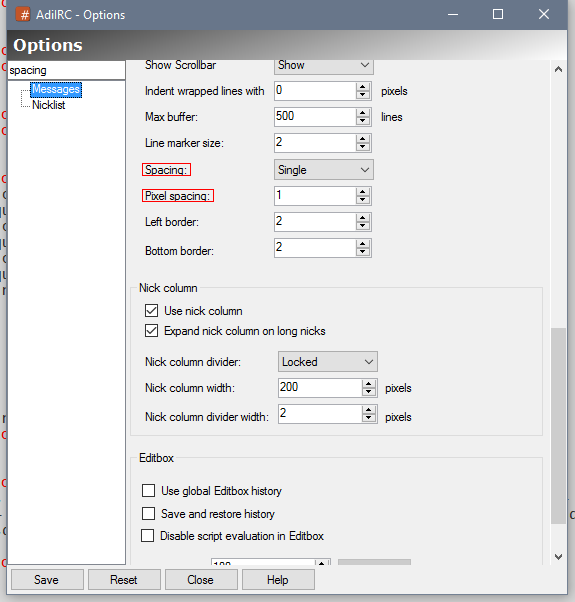
Save Options¶
You can save options by pressing the "Save" button or press the CTRL + S hotkey.
AdiIRC will also warn you when closing the options window if there are any unsaved changes.
Reset Options¶
You can reset all options in all pages by clicking the "Reset" button.
If you want to reset only one page, you can right-click the page in the listbox and chose the "Reset this page" menu item.
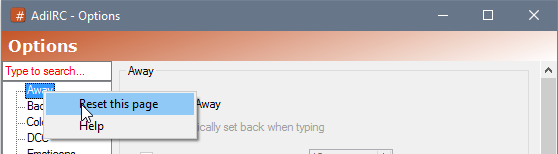
Help¶
Clicking the help icon, opens the help page for current selected tab with more information about each option.
Help for a page can also be opened by right-clicking it in the listbox and chose the "Help" menu item.
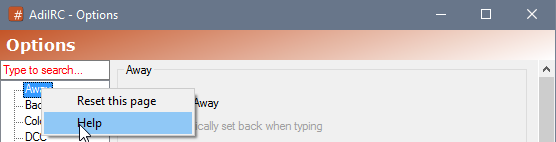
Options Tabs¶
Updated by Per Amundsen over 7 years ago · 37 revisions